How to set your printer
| OS | Printer | Image Software |
|---|---|---|
| OS X Mountain Lion (10.8) | Canon PIXMA PRO-10 | Adobe Lightroom 5 |
1. Open the Print Module.
Select Print from the menu in the upper right.
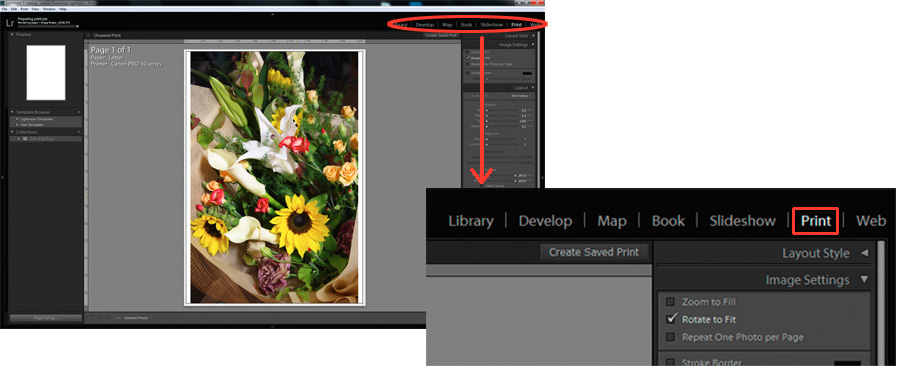
2. Color Management Settings
2-1. In the Print Job panel go to Color Management and then click on Profile.
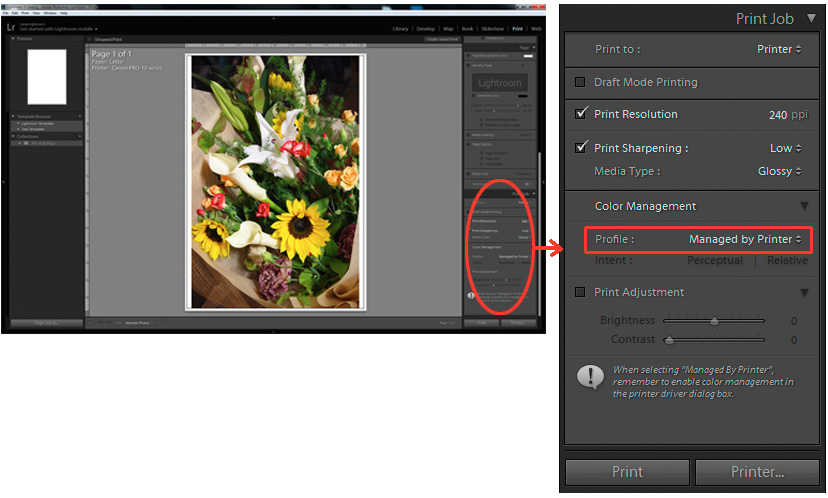
2-2. Select the printer profile from the pull down menu. (ex. Canon PRO-10 <GL><PP> 1/2 Photo Paper Plus GlossyGold)
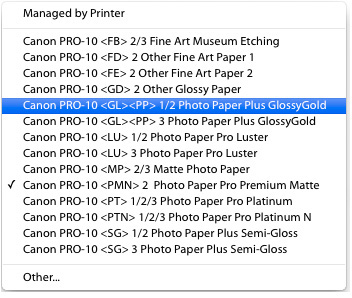
* Clicking Profile displays a list of installed profiles.
If a list is not displayed, select Other from the pull down menu and check the box next to the profile.
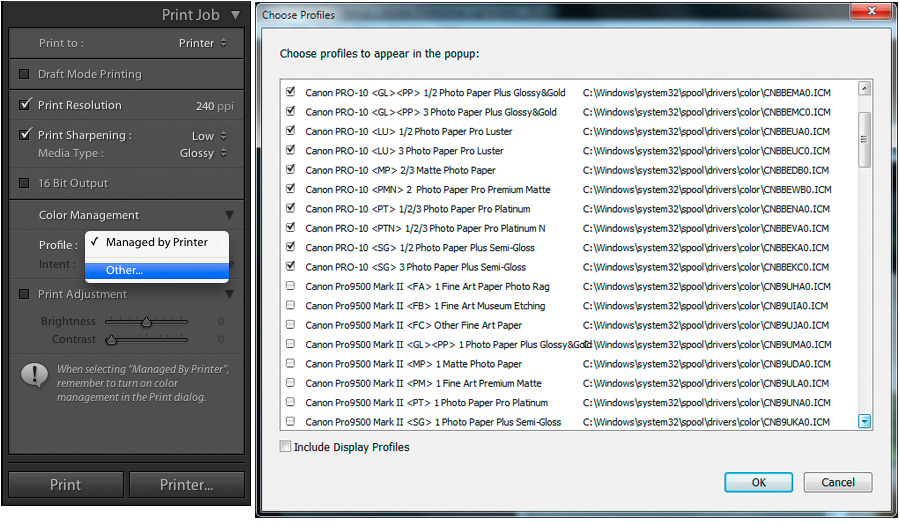
2-3 Select Relative as your rendering intent.

3. Printer Settings
3-1. Click the Printer button in the print module.

3-2. In the print settings dialog box, select Canon PRO-10 series from the list of printers and click the Show Details button.
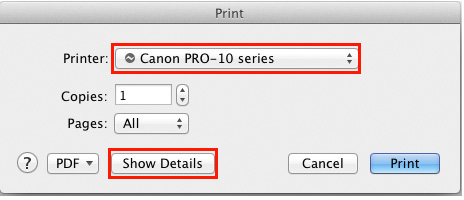
Select Quality & Media and then under Media Type select the kind of paper you use (ex. Photo Paper Plus Glossy II).
Click the Print button to begin printing
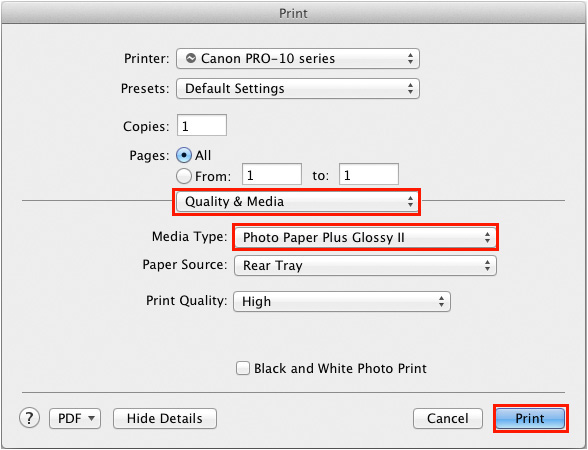
If necessary, select Paper Handling and change the paper size.
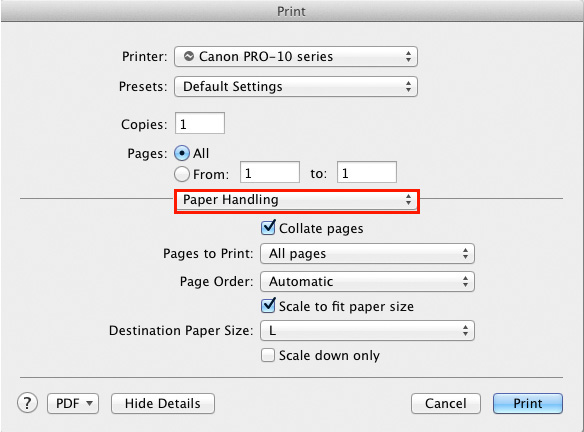
![Once you have successfully printed, return to Monitor Adjustment. Select your desired adjustment software. [Monitor Adjustment]](http://www.eizo.com/global/library/management/matching/printer/step_07_02.jpg)
 |
 |
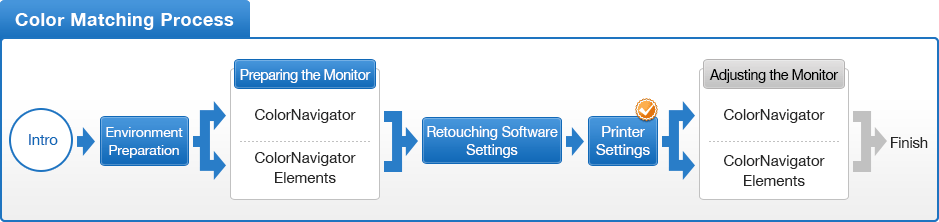
- You can use the above map to return to any section of this guide.